CreateSpace will be closed down in about two weeks, so now is the time to switch to KDP Paperback. Here’s a rundown of each scenario to publish your paperback.
1. If you already have a CreateSpace Paperback and a Kindle eBook
All you have to do is go to this page and move your books over:
https://kdp.amazon.com/en_US/createspace-transfer
2. If you have only a CreateSpace Paperback
You may feel wary of going over to KDP, but it’s exactly the same, and may help you sell more books. Here’s what to do:
- Log in to your CreateSpace account at https://www.createspace.com/Login.do and read the info given there.
- Make your book available on Amazon, if you haven’t already. You’ll get to enable Expanded Distribution and order author copies at a highly discounted rate on KDP.
- Download your files from CreateSpace. They will not be available after they close down.
- Make all books live on CreateSpace now that you have forgotten to publish, and download any project files you have hanging about, or else you will have to start again at KDP, and will not be able to access those files anymore.
- Go to: https://kdp.amazon.com/en_US/createspace-transfer to create and confirm your new KDP account.
You can follow the help page here: https://kdp.amazon.com/en_US/help/topic/GSJULX3WGP36HQ3R
3. If you have a Kindle eBook but no paperback yet of the same book
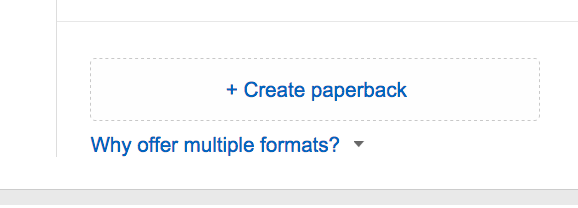
How to fill out the book details in KDP Paperback
*Help: https://kdp.amazon.com/en_US/help/topic/G202105800*
- Edition Number: Usually, this will be 1, unless you have published this book on another ISBN before.
- Book Title
- Author, and any other contributors, although this looks tacky beyond an illustrator. Naming editors and beta readers is kind of amateur.
- Description – As from your Kindle or CreateSpace description
- Rights – You hold the rights, I hope!
- Categories: Paperbacks have a different system to Kindle, so pick one with a BISAC code to make sure it’s OK for paperbacks (You can read about categories and BISAC codes in our article here, and sign up for the free complete list of categories with BISAC codes).
- Keywords – these should copy over from the Kindle copy, but again, check this against paperback categories. They may not help you very much in sales if they are aimed at Kindle sales.
- ISBN – Use your own if you can rather than a free one. It will give you more freedom to distribute elsewhere.
- Publication Date – Put the date you want the book to be available from
- Print Options – Black and White with Cream Interior is the chosen professional standard for fiction and non-fiction alike. Use white paper for text books or business books only.
- Book size – If your book is not showing the correct size, choose Other Size and choose the dimensions there.
- No bleed is the usual selection, but you will need to check your file.
- Finish: Matte is what books usually are, unless you are printing a text book. The only reason for this is that students spill drinks on their desks. So avoid glossy unless you are indeed printing a text or study book.
- Interior file – Make sure any languages apart from English are checked over, as some languages will not be supported in KDP Paperback for preview checking.
- Cover file – Upload a cover you already have in PDF format.The cover should be PDF X/1-a standard and in CMYK SWOP color setting for best results. You should embed fonts, too, or else they may come out as standard replacement fonts, and look awful.
Settings can be checked by opening your file in Adobe Acrobat and going to File>Save As…
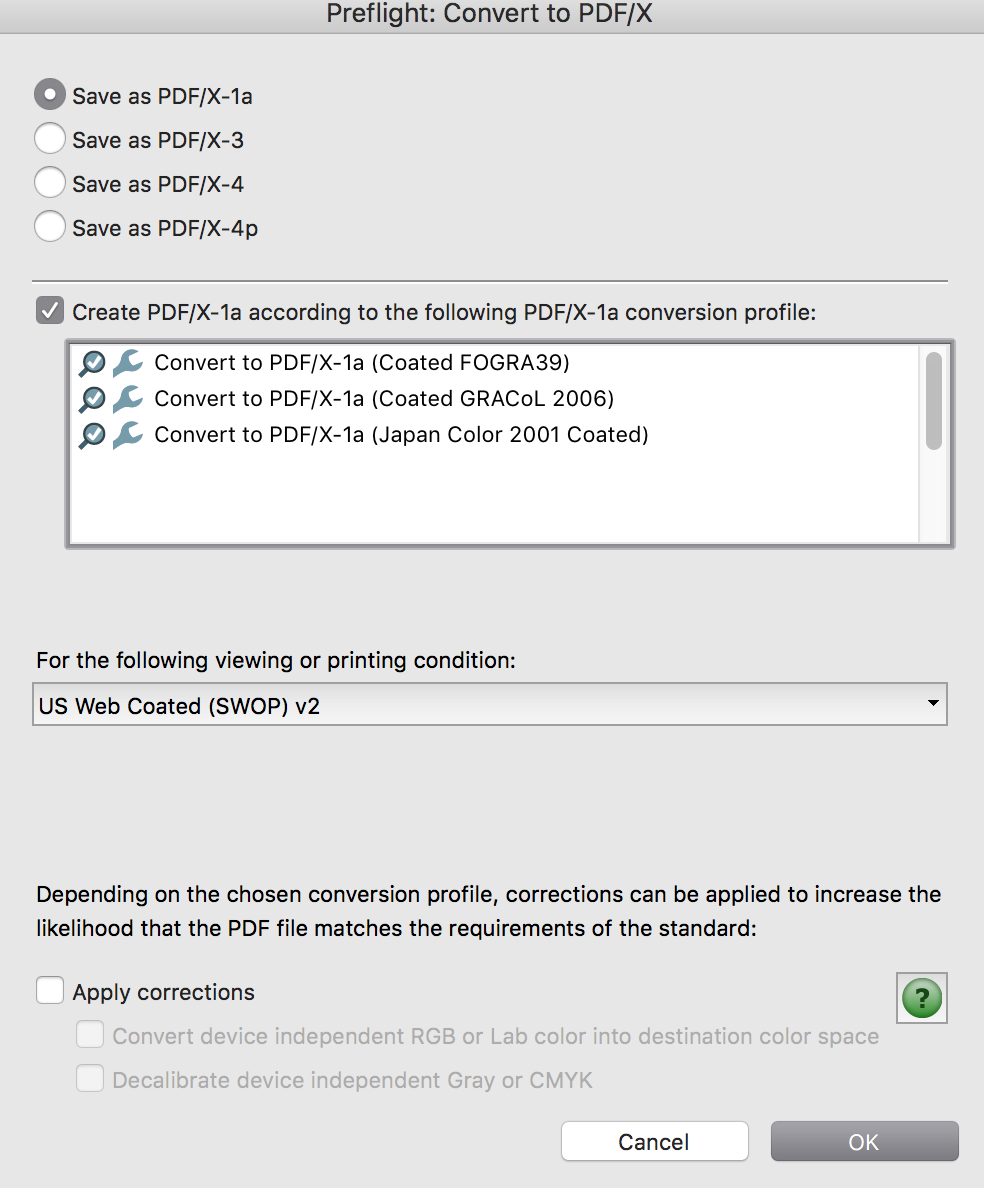
- Upload your files for approval.
- When KDP lets you know your files are good, order a copy of your book to check it over before publishing.
The good news is KDP has prepared Jumpstart, a service to help you prepare your files:
https://kdp.amazon.com/en_US/help/topic/G202187840
https://kdp.amazon.com/en_US/help/topic/G202187740
Good luck, everyone!
Get an Editorial Review | Get Amazon Sales & Reviews | Get Edited | Get Beta Readers | Enter the SPR Book Awards | Other Marketing Services


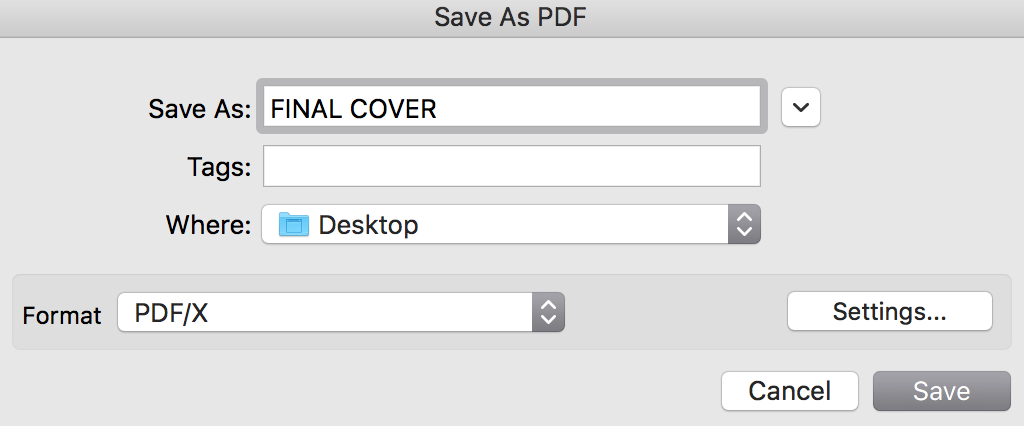


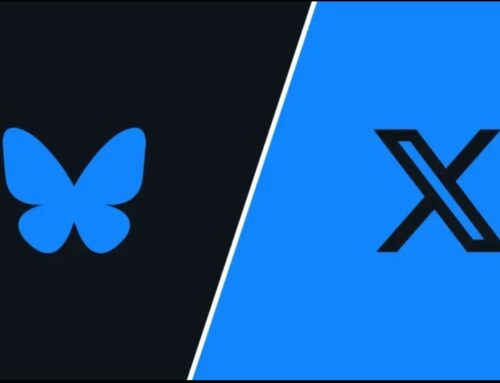

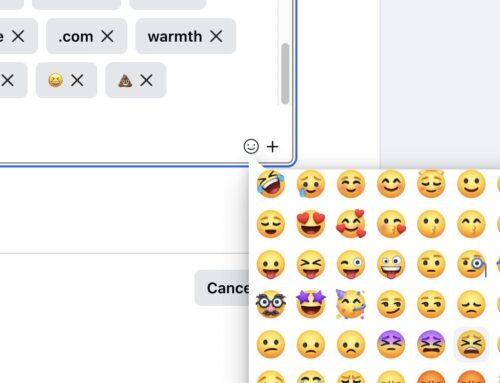
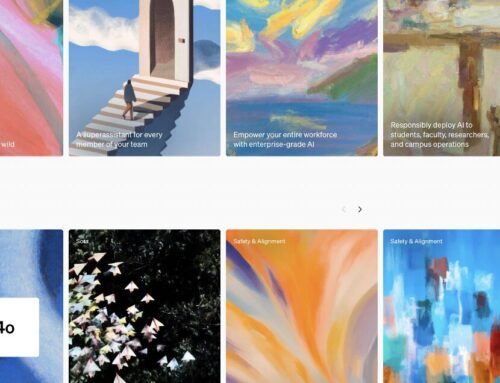

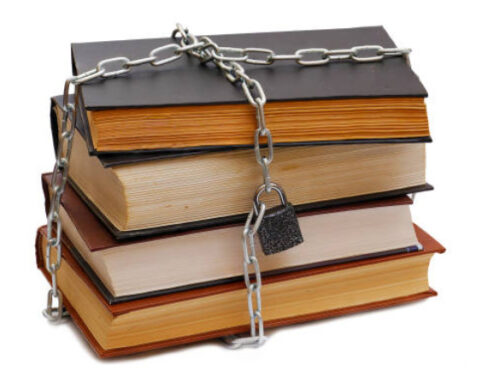
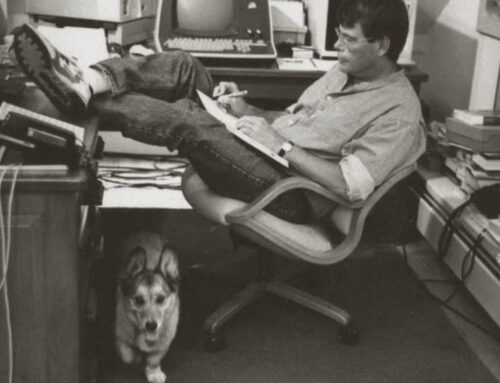


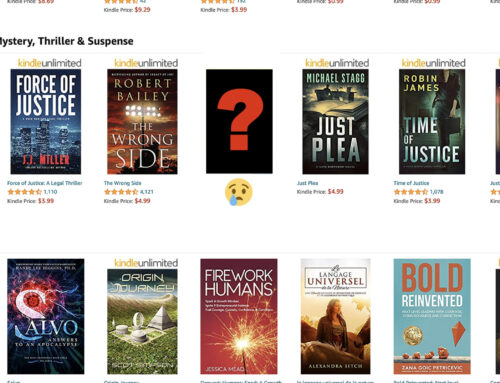
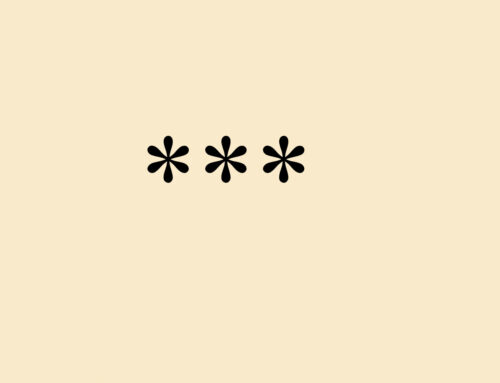
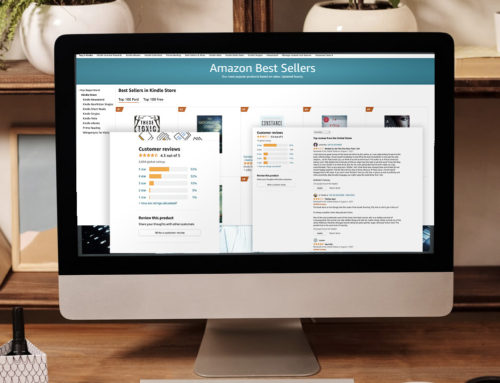



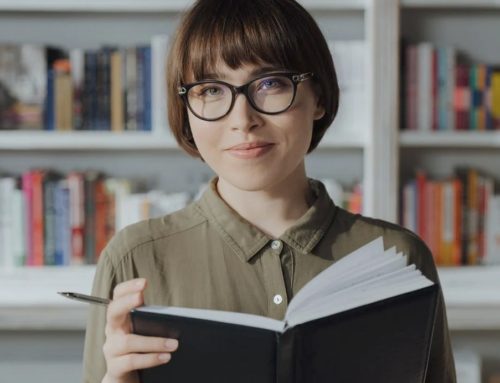
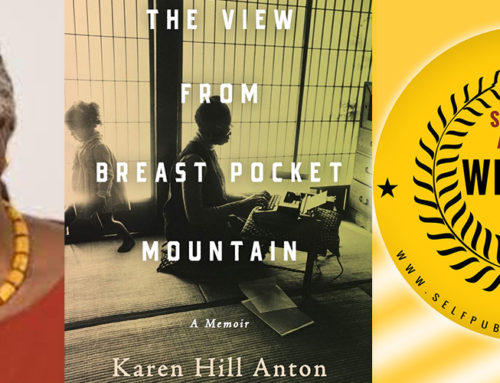
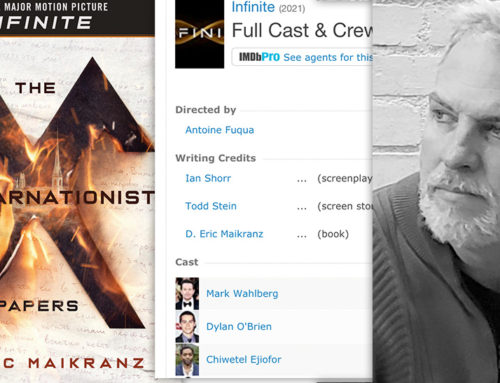
Leave A Comment