In September last year Amazon introduced a new tool, Kindle for the Web, which allows users to read and share first chapters of books without leaving a web browser.
In addition to a good-looking preview interface, there are two useful features: sharing and embedding. The latter one is a very good, yet underestimated tool which can be used in many ways by authors who publish their books at Amazon.
Before I’ll list benefits and explain how to embed the preview in a blog, I’d like to point out to one very important fact. Despite the name, Kindle for the Web is not available on a page with a Kindle edition of a book. Just the opposite – you’ll see the green widget with a Read first chapter FREE button (picture 1) on a page with a print version of a book… and linking to Kindle edition.
This is misleading many people, who look for previews where they are not available. As a result they stop searching for books at all.
Why Amazon decided to profile the tool this way? A simple explanation is that by giving a chance to read a sample of a print book they want to convince people to try Kindle editions – and buy Kindles.
What’s related, and essential for authors, is that Kindle for the Web is available only for books with both print and Kindle editions.
Why it’s good to use it?
I was extremely interested in this tool since the very beginning as it opens a couple of new opportunities for authors. Let me list the most important ones.
1. It helps differentiate your social media activity
Instead of tweeting “buy my book” all the time, you can write “read first chapter of my book for free”. Remember, we never know what is the current mood of our followers on Twitter or friends on Facebook. Some of them are willing to buy, some – to test before buying (but don’t feel like downloading a free sample to their Kindle or tablet).
2. It makes your blog more attractive
If you embed a book in a blog post and stick this post to a home page, you’ve got a very inviting entry, what’s more: saying right at the beginning that this is a blog from a published author.
3. It changes the reader’s attitude
Let’s say you want to share a first chapter of your published book. The difference is that when you make a regular blog post with it, it’s just a regular blog post. When you embed Kindle preview in a post, well, that’s a different story – you are showing a first chapter of the book.
4. It helps focus on reading
This is one of my favorite topics: reading in times of distraction. If you use Kindle preview in your blog, there are bigger chances that the reader will read it, as it removes all the distractions (like banners and sidebars) after a full screen option is clicked.
5. It helps you manage your author’s profile
Some authors, including me, published a book some time ago, started a blog to support it and drifted into areas where they can be more useful – sharing experience or writing tips and advice.
You were a mystery romance writer and now you are a writing expert. Sometimes it’s hard to fight with this strong new profile. Using Kindle for the Web will make your readers more willing to accept your other face.
6. It allows to earn more money
Finally, but most importantly, you can earn extra money, if you are an Amazon associate. When you are getting a code to embed, you can also provide your associate tag. Thanks to that any book sold via link from a Kindle preview on your blog will bring you money not only from a royalty (author) but also from a referral fee (associate).
If you haven’t joined Amazon affiliate system, it’s a good moment to try. There is nothing to be ashamed of. What’s really interesting is that Kindle for the Web with a pattern to switch to Kindle ecosystem can be also a natural opportunity to sell on your blog Kindle e-readers.
How to embed a preview in a blog?
The minimum size of the embedded window is 500(width) by 325(height) pixels. Therefore the places to consider are either a page or a post.
1. Go to a print version of your book, find the green widget entitled Kindle Edition and click on a Read first chapter FREE button. A Kindle for the Web window will pop up.
2. Find Embed button in the upper right corner and click on it. When you expand it with a Customize option, you’ll see a window like this.
3. Type the size of a window. Ideally the width could be exactly the same as your blog’s page/post. In the Associate Tag field, type your tag.
4. Copy the code and paste it into your blog’s new page/post (in HTML preview). Done. Now you can share it with your readers.
* * *
Although adding Kindle for the Web to a blog is a relatively easy task, there are a couple of conditions when you may not be able to do it:
– your blogging platform does not support html scripts (WordPress.com or Posterous)
– you are not familiar with html and/or don’t want to bother with it
– your blog has a very narrow page/post area – if it’s less than 500 pixels you won’t be able to do it
You can always take advantage from a feature I added to Ebook Friendly, my site designed to make browsing for e-books a more friendly experience. There is a special section called Read Online, where Kindle for the Web previews are perfectly tailored to e-reading application design. What’s important, authors can provide their associate tags and earn money as they would do it on their blogs.
If you’re interested, read more details in this post.
* * *
Kindle for the Web is a great, easy to implement and very engaging tool. Until now I’ve seen it used mainly on book review sites. I think it’s not the reviewers, but authors, who should benefit the most.
Get an Editorial Review | Get Amazon Sales & Reviews | Get Edited | Get Beta Readers | Enter the SPR Book Awards | Other Marketing Services






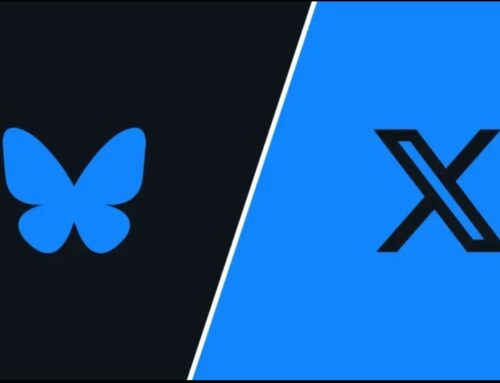


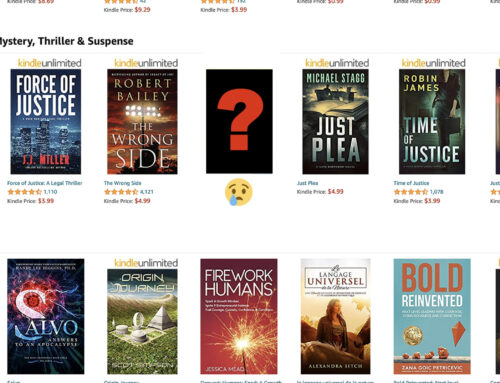

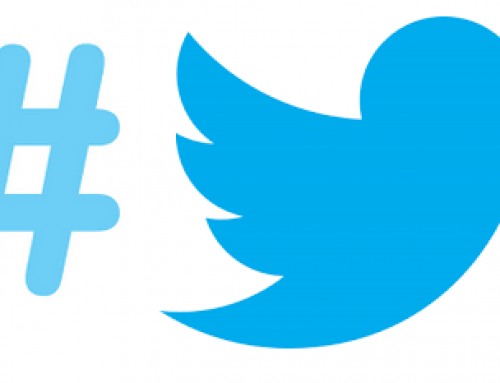
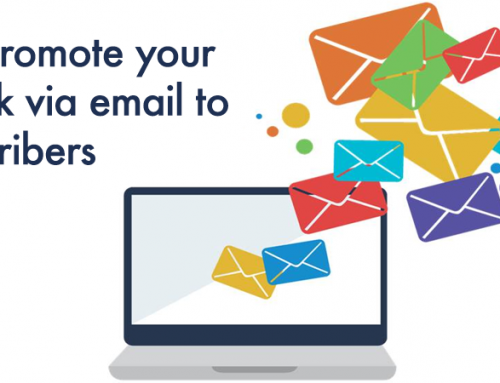
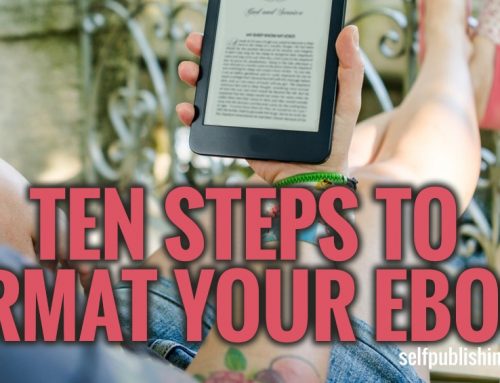
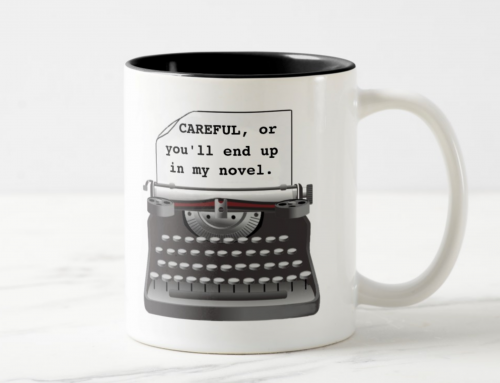
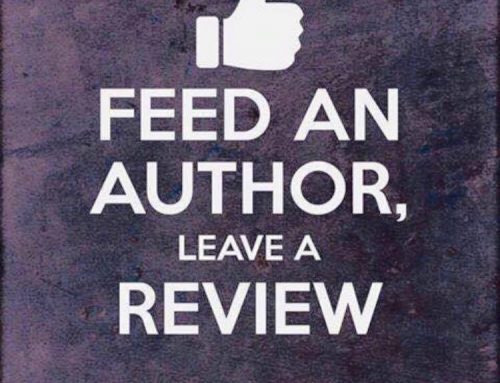
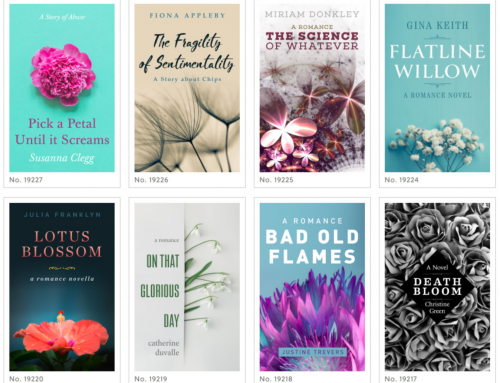
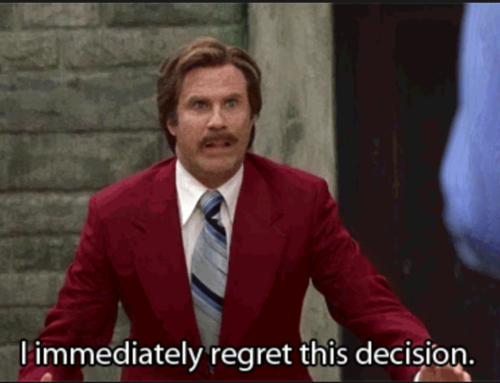
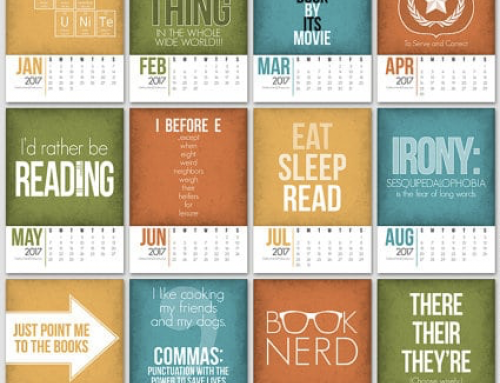
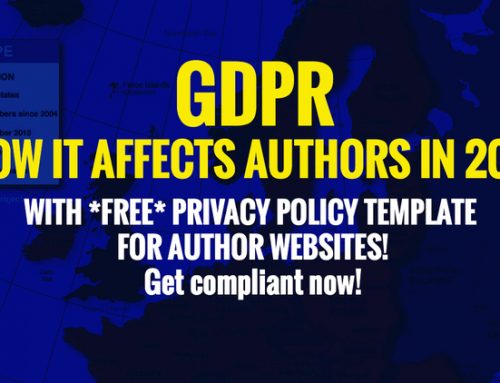

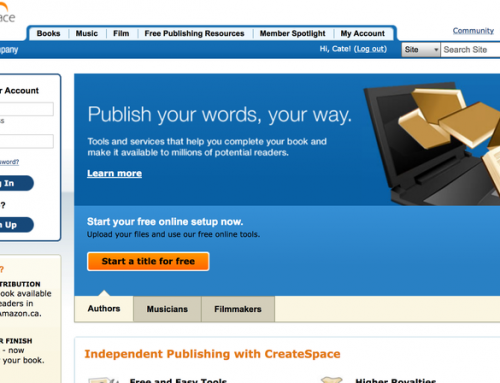
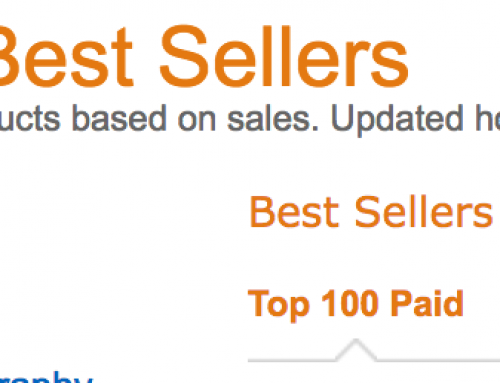
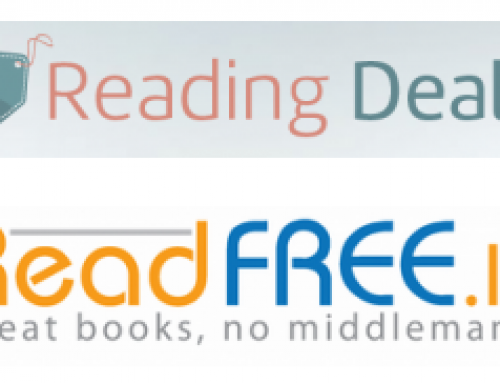
Thanks for pointing out the “embed” feature!
Thanks for this article. I checked it out. The one thing to be aware of is that when you click the full screen option, it simply makes the widget longer. It does not take over your full screen. Just creates a new scroll bar. But overall, it’s brilliant.