The following is a recipe for the creation of a Kindle ebook. The results can be viewed on a Kindle ereader or by any of the ‘Kindle for’ software apps including MAC, iPhone, iPad, Blackberry or Android Phone.
Recipe for Great Stuff(ing), Kindle Style
Starting Ingredients
1 Windows PC
1 Microsoft Word
1 Kindlegen Software app from Amazon (Download)
1 Kindle for PC Software app from Amazon (Download)
Instructions
Write your content in a Microsoft Word document (merge text, links and pictures as needed)
Save content as a Microsoft Word DOC file format (DOC is preferred for best results)
Save content (Save As) again as an html file format using Microsoft Word (extension .htm)
The Kindlegen Creation Process (This process creates a file in a MOBI file format)
Access: Windows Start Menu
Select steps: All Programs > Accessories > Command Prompt
A Black dialogue box will appear with a > prompt
(Older versions of Windows: Start > Run > enter CMD and depress enter)
Next you’re going to switch to a new directory by entering the directory location of your html file. Then depress the enter key. There is a space between the CD and the directory location.
Example:
CD c:\blogging\posts
The prompt in the black dialogue box for the example above should look like this: >c:\blogging\posts
If you have installed Kindlegen direct from the Internet your directory should be: C:\kindlegen and the conversion program should be Kindlegen.exe. (change directory as needed)
Let’s assume for the following example your html file is named: cookbook030711.htm. You would substitute your file name for the example.
You would enter the following and depress the enter key. There is a space between the exe file and your html file name.
Example:
c:\kindlegen\kindlegen.exe cookbook030711.htm
This process should have created a MOBI file in the directory: c:\blogging\posts
Example:
c:\blogging\posts\Cookbook030711.mobi
If you have Kindle for PC installed and associated to the MOBI file format, you can access the ebook by going through Windows Explorer to the MOBI file and double clicking the file name. Kindle for PC will startup automatically with your new ebook displayed.
If you have not installed Kindle for PC, when you double click on the MOBI file name, Windows will prompt you to select the program associated with the MOBI format. Select Kindle for PC. This process will only occur the first time through the process.
Review your document format in the Kindle for PC app
Redo the process as needed
Transfer the MOBI file to your Kindle ereader via a USB cable by copying the file from your PC directory to the Kindle ebook library directory. Your Kindle has detail instructions on this process.
Review your ebook again
Add more content if you wish
Redo the process as needed
Your ebook Usage
Students: This is ideal for accumulating class notes, reference materials and excerpts so you can have information at your fingertips.
eBook Authors: This process can create a full blown ebook for ebook publication if you choose. I use it to check the progress of the ebook I am writing to make sure I am formatting the ebook properly. Then I unload the mobi file to Amazon DTP for publication. There is no emailing back and forth.
Teachers/Professors: This ebook can be used to create study guides, sample test questions, assignment outlines and extra reading material. This is a great opportunity for educators to create their own e-textbook for publication as a reference.
Business: There are many ways businesses could use ebooks like instruction and user’s manuals, contracts and business transaction logs. They have been using PDF files for a long time to do this very thing.
Libraries: They could publish library rules and special catalogs via ebook. They need to learn this process and this is a great opportunity.
Real Estate: Realtors could summarize transaction history, including pictures, contracts, agreements, comp information and all communications into simple little ebook with an index and links.
e-Site books: Web sites could merge their website content into an encapsulated format with search capabilities and in-book links.
The list could go on and on.
This procedure is not magic and mirrors. It is a simple process that anyone can master. There are many advantages to ebooking your notes and miscellaneous information. One right off the top. Once created, the ebook can’t be changed by the reader. However the reader can add notes, highlights and bookmarks.
What do you think? Can you think of any other things we could add to our ebook recipe? Let me know. Let’s build a list of ideas.
View my website: HBSystems Publications
Or EMAIL at: jrm@hbspub.com
Or go to my blog: The eBook Author’s Corner
Get an Editorial Review | Get Amazon Sales & Reviews | Get Edited | Get Beta Readers | Enter the SPR Book Awards | Other Marketing Services



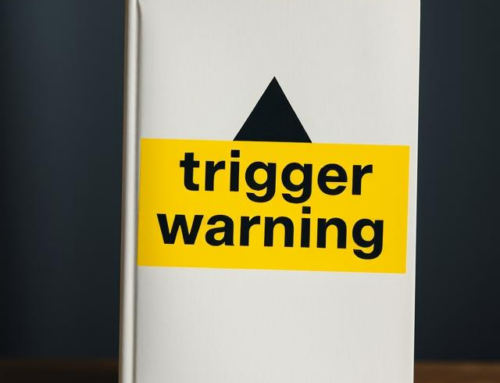

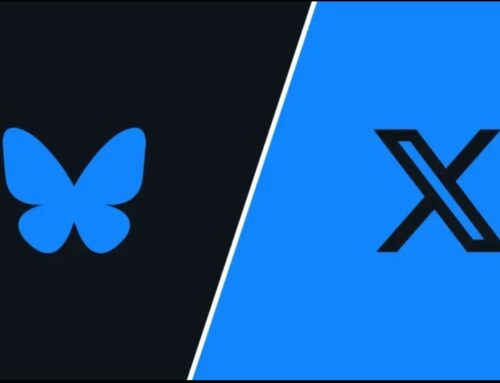
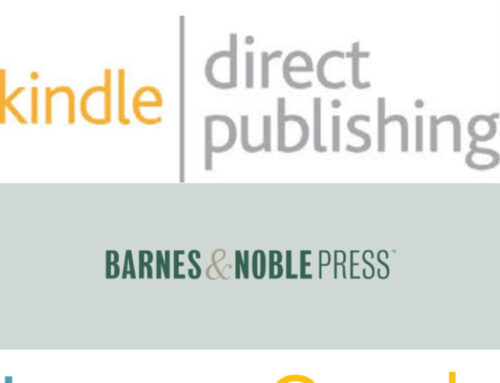
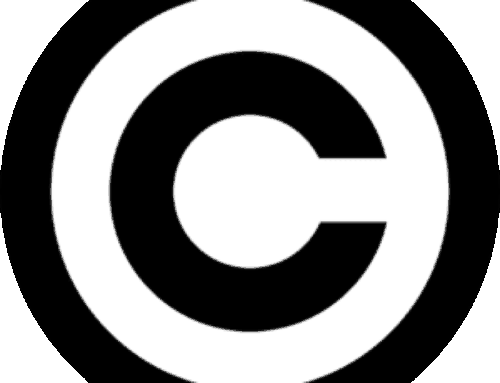

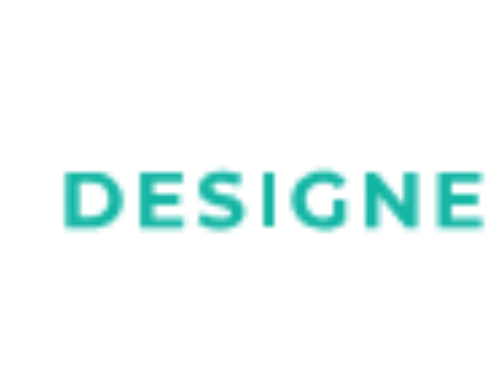

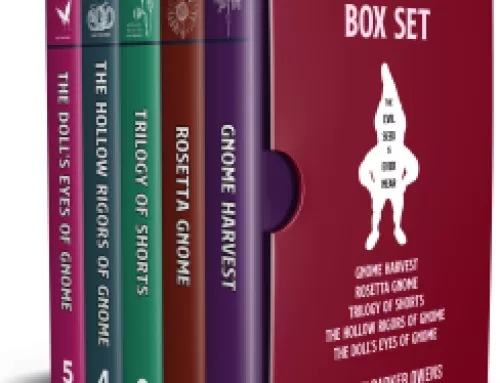
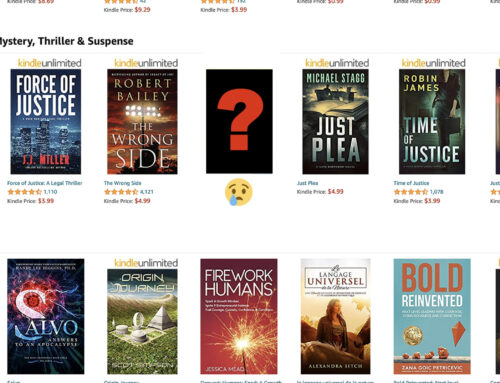
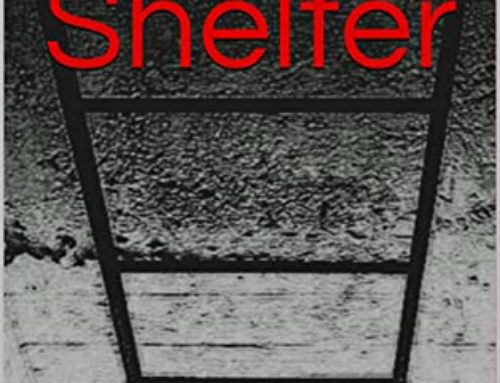
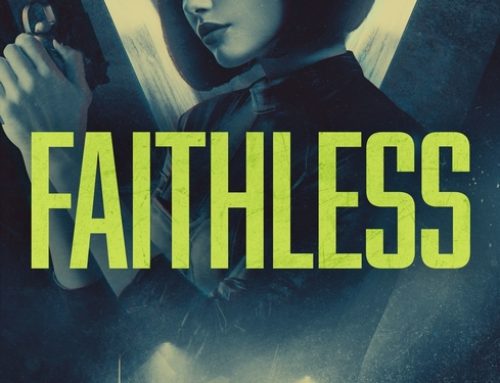
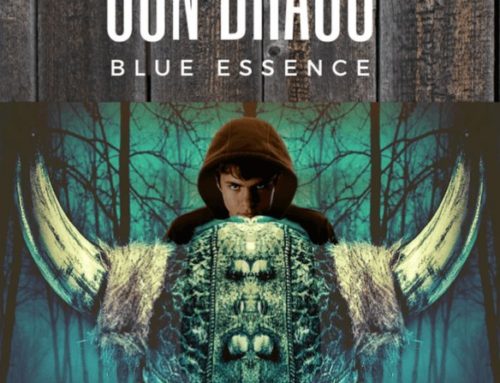


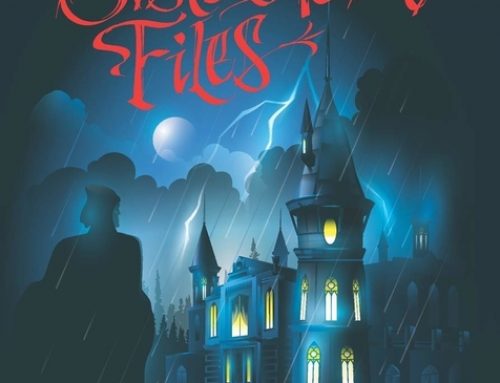



Hmm. I think using Word with a combination of Notepad++ and Mobipocket Creator is a more straightforward way to go, and you get more files (PRC, Mobi, Htm).
will:
i agree with you on this. there is more than one way to do this. we need to present the concept and get people to take action. many people i talk to think ebooks from amazon or bn are the only way you can use this technology. i like mobipocket creator also.
I worked out a REALLY easy system using Word, MobiPocket and Kompozer. Even tells you how to get rid of those “curly quotes” Word uses that cause such confusion with the Kindle software.
Val Waldeck
Author of Kindle Publishing Made Easy – http://KindlePublishingMadeEasy.com
Great recipe, James. I’ve created more than one Kindle version of my novel with no trouble at all. I can make a new one any time I please, and it doesn’t cost me a cent to do so. By the way, “DTP” has become “KDP.” Don’t ask me why.
ron:
thanks again. i agree. this option is invaluable. i am creating an ebook on the ebook industry and i will giveaway a software program called Kindlegen Assistant. this program automates this whole process. i click a button and it compiles my ebook into a mobi file and moves me to Kindle to PC for viewing all at once.