Recently I had the pleasure to work on a project with author, biographer Garry M. Graves of Character Happens!
Our goal was to format and render his book, Bloody Omaha, to the Kindle eBook format. The major challenge was the rendering of 39 pictures and illustrations.I would like to share our trials and adventures. This outline should help authors that are thinking about converting their own books to a digital format.
Garry M. Graves, Character Happens!
http://characterhappens.blogspot.com/
Rendering Concept
This is a concept that should be embraced by all eBook authors. It’s simple. It’s easy to implement. It involves in-book links to important information, pictures or definitions. The ebook should be much more than just a copy of the paper book. The ereader device allows us to add value to the ebook and you should take the opportunity to set your work apart from a traditional book.
Author comment: “What’s nice about the [rendering] process…is the results. A writer can get an ‘enhanced’ or ‘rendered’ ebook. An ebook packed with features making their product more saleable, more desirable, and more pleasurable for the reader.”

Bloody Omaha
First, Garry wrote a story about James Robert Copeland, an American hero, and his experience leading his men on D-Day in 1944 on Omaha Beach.
“It was a horrific day — but Ranger Copeland had a mission.” The inclusion of graphic pictures of that day speaks volumes more than the written words could ever do.
The ebook, Bloody Omaha, is a rendered ebook and can be found at the Amazon Kindle store.
The Bloody Project startup
We started the project on 1/11/2011. Garry lives in Michigan and I am in Illinois so all the communications was handed via email. The separate locations didn’t seem to present a problem.
The first decision we had to make was which conversion option we should use. We could:
- Scan the book to a PDF file. This was our first option because of the many pictures and illustrations included in the book.
- Scan the book using OCR technology. This option was never considered because text and graphics usually don’t scan successfully.
- Use the book source file and reformat it. We choice this option because we had the original Word document file.
The Bloody Omaha Source Document
Garry emailed me the source document and we started the project. The book is probable a typical package that most authors would be faced with after they had published the original book on paper. Here is a list of the properties of the Bloody Omaha source document:
- It was a two sided word document formatted for POD.
- The text was center justified.
- It included headers and page numbers throughout.
- There were 39 pictures, mostly black and white. Because of the way the book was created, Word had wrapped the pictures with text.
- No cover was attached. Not unexpected. This is usually handled separately in the printing process along with the back cover.
- There were no Internet links in the source document. Of course, inserted links are not needed in the paper version.
- The table of content was not linked to the chapters. Also, the TOC included page numbers as references which is not needed in an ebook.
- The picture index referenced page numbers.
The Bloody Conversation details
We controlled the conversion process by emailing drafts back and forth (four drafts in all).
- Convert to one page text. First task was to copy and paste the original document into a one-page Word document with the format already defined, eliminating the two page design.
- Omit headers, footers and page numbers. The next task was to delete the headers, footers and page numbers. Headers and footers are not used in ebooks. Ereaders establish their own page numbering scheme based upon the user’s selection of the font size.
- Redo TOC – no page numbers. The table of content had to be reworked, omitting the page number references.
- Adjust text to a simple format. The text in the book had to be adjusted to the simplest form using chapter headings and subtitles as a Header 1 format and the main text as a Normal setting. Later on in the blog I will list links to three formatting reference guides for the most popular formats to help you. Special fonts don’t work well in an ebook if at all. Most readers will change your font to a standard ereader font. To get the special affect, you must create a graphic with the your special stuff included.
- Left justify text with indent. The normal paragraph was set to .3 indent which gave us a good visual result on the Kindle.
- Omit tabs at the start of paragraph. Near the end of the review process we found several tabs at the start of paragraphs. These were omitted. The indent in the previous step replaces the need for tabs. This will insure a clean indent space in your content. A tab is ignored by the ereader and an indent of one space is the results. This is not very appealing to the reader.
- Linked table of content to chapters. Next the TOC was linked by adding bookmarks to chapters and linking back to the TOC. This allows the reader to jump directly to a chapter heading.
- Add Internet links in Bio page back to the author’s website and blog page. Books usually may include written links to the Internet but the actual links must but inserted manually in the ebook.
Most of these processing steps will be required if you don’t plan ahead when you’re writing your book. Although the process may seem overwhelming to the new author, a little planning will help when you’re ready for your digital book.
The Bloody pictures and illustrations
How the real fun began. We needed to render the ebook with links and pictures.
- 1. Save pictures as individual files
First the pictures were stripped from the source document to eliminate the wrapped text problem. The creation of the ebook will fail if there are pictures with wrapped text.
- 2. Reinsert pictures
Next step was to reinsert the pictures back into the document using the insert picture process. This process worked just fine. We were able to maintain the quality of the original pictures.
- 3. Redo picture index
Because the picture index was setup for a printed book, the index was modified to omit the page numbers references. Actually we wanted to establish a link between the picture titles and their references in the index so the page numbers were changed to reference numbers and bookmarks and links were added.
The index was a one page entry in the back of the paper book. This presented a problem for readers who wanted to find the specific reference for an individual picture.
Page breaks were placed between references and the statement ‘Depress the BACK button to return to the ebook’ was added after each reference. This solved the problem.
How the reader could click on title under a picture and page directly to the picture’s reference. Then they could click the Back button and return to the story.
- 4. Picture formats
We converted all the pictures to a jpg format. Some pictures were in a png format which produced some funny results when we got to the creation stage.
- 5. Adjust picture files to page properly on Kindle 2
Some of the pictures were too large for the Kindle screen, so the images were scaled back to a smaller size. If you include a large image sometimes it creates a blank screen before the picture. Not good.
- A picture with image overlay
One of the pictures, which worked fine in the paper version, had an arrow overlaid on top of the base picture. When the ebook was created, Kindle displayed the arrow as its own image directly above the base picture. We had two choices. Doctor the original photo by inserting the arrow or omit the arrow and use the description to point out the person. We chose the latter and deleted the arrow.
Now the Bloody Book Cover
With that all done we were ready to deal with the cover. We started with the cover image that was used in the paper version. When the image was inserted into the Word document it was too small for an ebook cover. (The standard kindle cover image is a 600 x 800 pixel image.) When the image was stretch to fit the screen it became unreadable. Solution: reconstruct the original cover in the right size. Although the Kindle is currently in black and white, color is on its way. Our cover was in full color and displayed properly on the Kindle.
One of the unexpected things was the cover rendered differently between the Kindle 2 and Kindle 3. The Kindle 3 presented a blank page before the actual cover. We reduced the size of the cover slightly and all was fine. We don’t want the reader to have to page through a blank screen.
Review Process
We had four drafts in all. After the first two drafts, each new version was uploaded (USB) to a Kindle 2 for review. This is an important step. You must review your work on an actual device for the best results.
One of the things that helped the speed of the conversion process was the ability to make a change and be able to review it immediately in a Kindle format. With the combination of Kindle for PC, Kindlegen from Amazon and a home grown software program, an ebook change in a mobi format could be reviewed with two clicks of a mouse.
Authors comment: “Writers must have an appreciation for the process…and plan for revisions they weren’t planning for.”
Time
This project took 7 days, part-time. I estimate I spent about 12 hours myself. Garry took about 6 hours, reviewing the changes and giving me guidance. The book was 106 pages printed and contained 39 pictures.
Reference Material
Links to format guidlines
Amazon Guidelines – Kindle
http://s3.amazonaws.com/kindlegen/AmazonKindlePublishingGuidelines.pdf
Barnes and Noble Publisher and Author Guidelines – Nook
http://www.barnesandnoble.com/help/cds2.asp?PID=8148
Smashwords Style Guide- variety of formats
http://www.smashwords.com/b/52
Topic reference blogs
Illustrations and Text in Ebooks by Bob Spear (December 7, 2010)
The post discusses the problems that authors have with pictures and illustrations in ebooks.
http://bobspear.wordpress.com/2010/12/07/illustrations-text-in-ebooks-by-bob-spear/
Top 10 Tips for Working With A Book Designer
from The Book Designer by Joel Friedlander
http://www.thebookdesigner.com/
Also Joel is putting together a list of people and companies that do ebook conversions. That can be found at: http://www.ebookconversiondirectory.com/
To read more about rendering take a look at my blog: eBook Authors: Render you Ebooks
http://hbspublications.blogspot.com/2010/11/ebook-authors-render-your-ebooks.html
It also can be viewed at Self-Publishing Review.
https://www.selfpublishingreview.com/blog/2011/01/07/ebook-author-rendering-your-ebooks/
I hope this will give you some idea of the tasks ahead of you if your choice to do the conversion yourself. Of course, all of this is after you have edited, proofread, corrected the grammar and fixed the typos.
Authors comment: “The writer needs to know how much time, with buffers and contingencies [and set] with an approximate schedule when he can expect a final product.”
Remember getting help is not a bad thing but the author should control the process. The author’s task during the conversion process is to listen to suggestions and make the decision.
I know I like to write the most but I like helping others also.
Feel free to email me with any questions you have? If I don’t know the answer or there is someone more qualified, I will supply you with a good source.
Get an Editorial Review | Get Amazon Sales & Reviews | Get Edited | Get Beta Readers | Enter the SPR Book Awards | Other Marketing Services



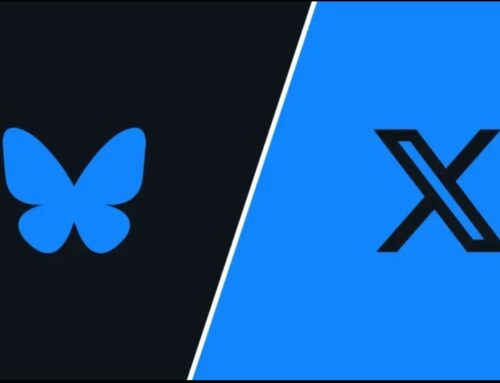


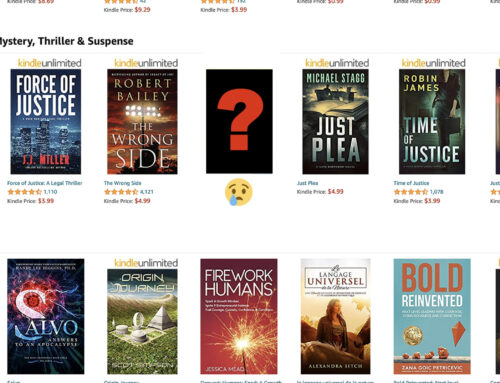

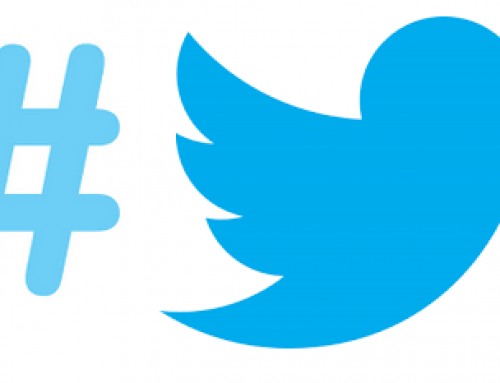
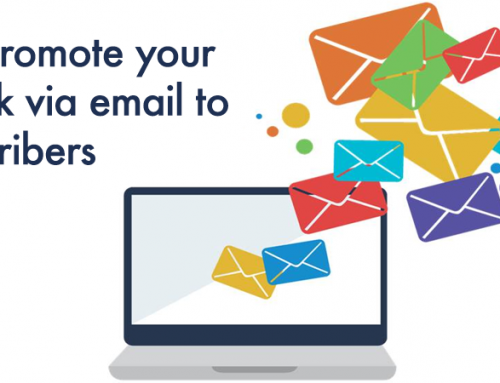
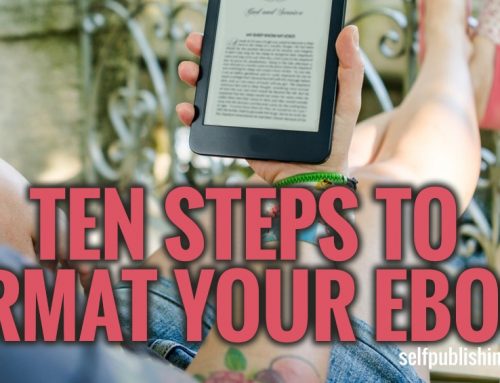
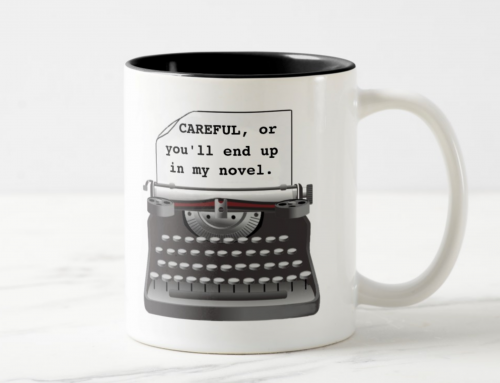
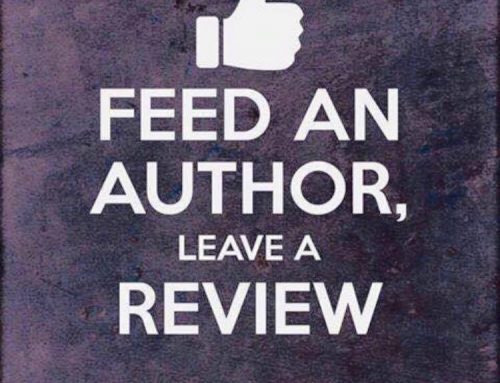
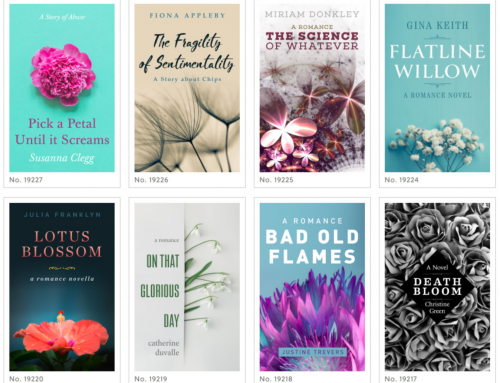
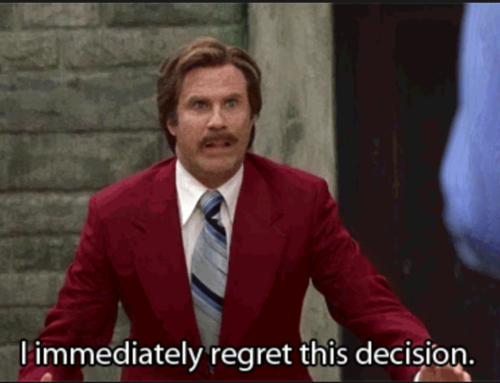
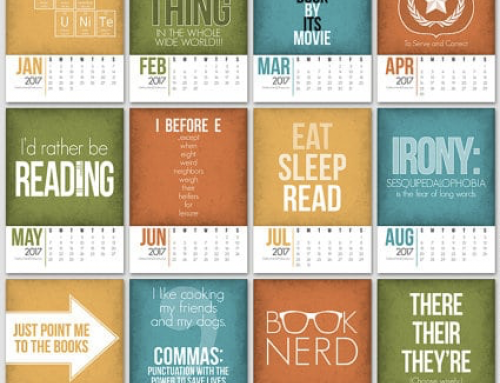
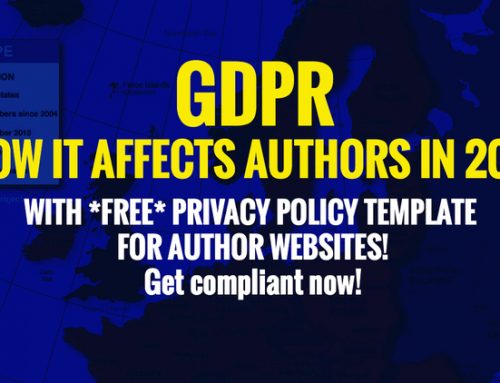

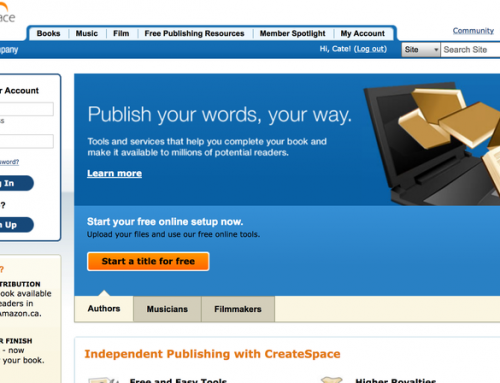
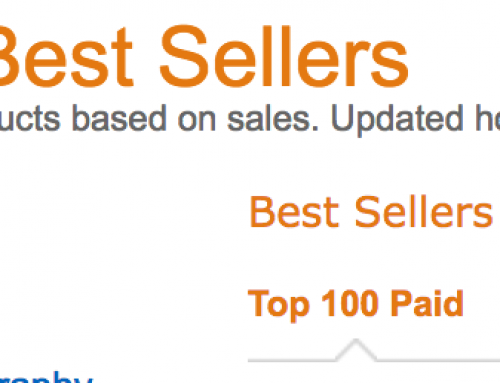
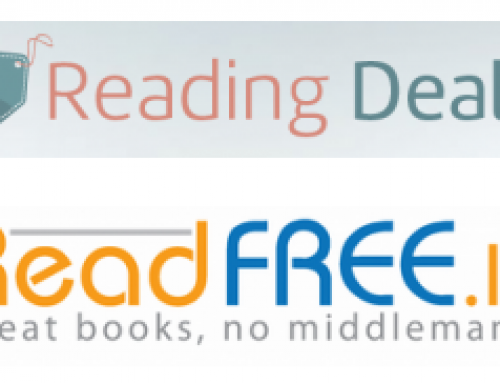
I am working on a somewhat different approach to deal with photo books. I’ve spent most of the decade creating printed photo books on Marine Corps campaigns in the Pacific and retain erights to most of them. I have several thousand public domain photos scanned, many of which were culled from published books owing to space restrictions. I also had created a photo book on my own some years ago and wanted to get it back into play as an ebook following good print runs with two publishers.
I have two decades of experience setting type and creating books in Adobe Pagemaker and have converted at least ten thousand photos in Photoshop. I work well in Adobe Acrobat.
Job One was to get the early photo book back in play as an ebook. There are few venues to sell a device-free ebook. I selected Scribd. Here’s the Scribd sampler: http://www.scribd.com/doc/39904244/Bloody-Tarawa I’ll put it on Google Editions if they sell more books than they’re selling now.
Scribd books barely sell. So Job Two was developing an adjunct to my information-only website at http://wwww.PacificaMilitary.com I spent this entire week working on that with my web designer. I’ll probably go live with the new page, Pacifica Military Direct, next week.
Job One-point-five was creating a from-scratch photo book using a sub-set of photos aimed at a buff audience. I ended up with a 9″ x 9″ formatted Adobe pdf file containing text and 268 photos. No length restrictions, just a nod to reader boredom. I have spent the past year working with a U.K. computer security firm on their pdf-based drm scheme. A bit of work remains, but this morning I built the pdf file into an exe file that, once a 24-character authorization code is entered, turns into a self-contained, fully secure ebook reader that functions almost exactly like a pdf reader. At full size in the reader, the 9″x 9″ pages are life-size and stunning. (Why I picked 9″ x 9″. Text books are 6″ x 9″)
I am 2/3 through laying out a second new photo book in PageMaker, a much upgraded edition of a part of an hardcopy book for which I retain erights. The hardcopy shows 125 photos on the topic; the ebook will show 450, plus enhanced text.
I have no idea if I can sell enough copies to warrant the time and expense, but I am damned if I’m going to allow the pitfalls of graphics in ebook readers to stop me in my tracks. At the least, I’ll wind up with a failure that looks damned smashing. (Screen size in readers is a factor, and so are the pitfalls of text that reformats itself. Photo books require a solid framework. PDF is only a fair solution. Size–even on my Kindle DX–and security remain obstinate problems that brought me to this solution.)
Job Three is to turn all my text ebooks (numbering 40) that sell on Amazon, Apple, B&N, etc. into the pdf-based exe files. I have completed 18 and these will appear when I go live.
We’re still debugging the page dedicated to the new scheme. If this thread is still active in a few days, I’ll post a link. Maybe I’ll create an exe sample with no drm so you all can see what it looks like. I’ll post a link to that as soon as I can get it together.
My plan at the moment is to create at least six enhanced photo books that expand on existing in-print offset books restricted by all the crap that restricts offset books owing to cost. I’m pretty much retired. I can now live on the monthly proceeds from ebook and POD editions of my large corpus of work. And I mainly need stuff to do to keep from going bats, so I’m ideally positioned to take this on even if it bombs.
Here’s a link to a sample chapter:
http://www.pacificamilitary.com/pmd/TheSteelWedge/
I’d appreciate feedback, especially if you have a problem or fail. Be sure to describe your computer and operating system.
Eric@PacificaMilitary.com
This is an amazing e-book production resource document. Thanks so much.
So what is the largest size image you targeted for Kindle 2? I have a book that is essentially all images and am selling the PDF version right now. I want a distinct mobile edition, but was wondering about the max image size…
i would start with a 400 x 600 image, the same size as the cover for full screen coverage. the best way i found to handle this is create the ebook with kindlegen (mobi format) and upload the ebook to a Kindle for review. then play around with the images so that the image and a subtitle will fit on the screen and it pages properly. to big an image will create a blank screen before the image. beware if you going the smashwords route they have a file size limitation. some of your color images may have to be converted to b/w.
Thanks James – I’ll start there. Is 600 x 400 the actual max size or is it fuzzy based (for Kindle) based on the surrounding HTML or CSS?
douglas:
400 x 600 pixals is a good image to start with. you may have to size your picture to fit better on the screen. for example if your picture is landscape rather the portrait. the smaller image gives you some room on the screen page to put headings or something like that without creating a blank page.
james